Domains
AlterURL allows you to replace the default atur.io domain in your links with a custom domain that aligns with your brand. This enhances your brand presence and boosts the trustworthiness of your links, resulting in higher click-through rates.
A custom domain (or vanity URL) helps users identify and associate your links with your brand. When users recognize your brand, they are more likely to trust the links you share.
Once you verify your custom domain in AlterURL, we will automatically set up and install an SSL certificate for the domain on our servers. As long as the domain remains active in your account, the SSL certificate will be automatically renewed.
If you remove or replace your domain, SSL certificate renewal will stop when it expires.
Your links will remain functional as long as the domain’s DNS settings continue to point to AlterURL’s IP addresses. However, redirects will no longer work if the domain is deleted from your account.
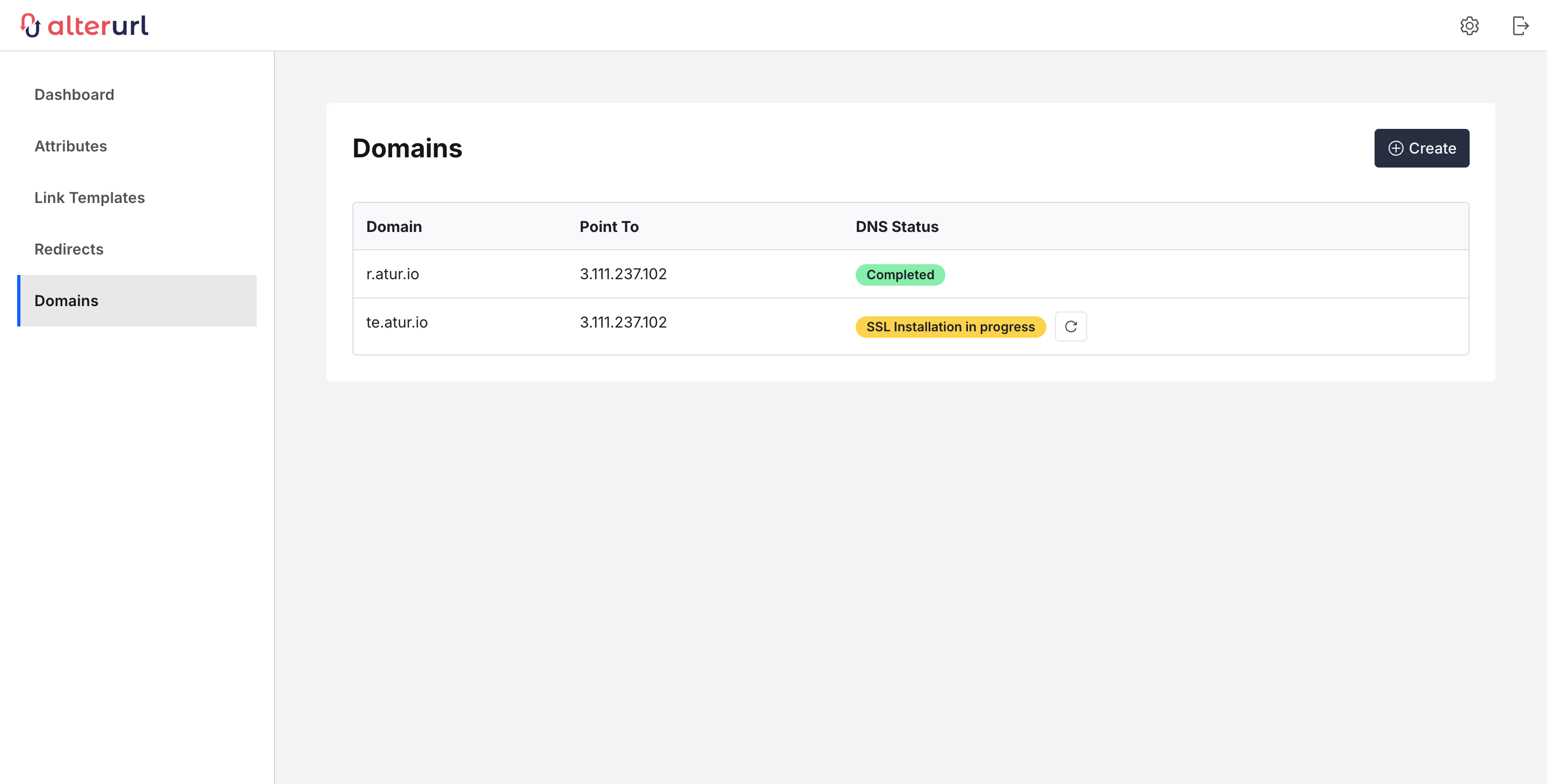
Setting up Domain
Follow these steps to connect your domain to AlterURL:
- Log in to AlterURL.
- Navigate to the Domains page.
- Click the "Create" button to add a new domain.
- Enter your domain or subdomain name (e.g., yourdomain.com or l.yourdomain.com).
- Click Submit.
DNS Setup on Your Domain Hosting Provider
Next, configure the DNS settings from your domain hosting account (e.g., GoDaddy, HostGator, Register.com):
- Log in to your domain hosting account.
- Go to the DNS Settings page.
Do not perform this on a live website, as it may cause your site to go offline. Only perform these steps on an unused domain.
Add a New DNS Record for the Root Domain:
- Record type: A
- Hostname (or Name): Leave it empty.
- Point to (or Address/Value): 3.111.237.102
Some DNS providers may require you to enter the full hostname (e.g., mybrand.com) instead of leaving it blank. Others might need you to use "@".
Finalizing Domain Setup in AlterURL
- Log in to AlterURL.
- Go to the Domains page.
- Click the Refresh button next to your newly added domain.
- The status will show as "SSL Installation in progress."
- Wait for the SSL installation to complete. You will receive an email notification once your domain is properly configured.
After SSL Setup is Complete
- Log in to AlterURL.
- Go to the Domains page.
- Click the Refresh button again next to your domain.
- When the status changes to "Success," your domain is fully set up and ready to use.